Disable Hardware Acceleration for Better Video Performance
If you are using an old computer system (Pentium III?), you might want to disable the Windows hardware acceleration for better video performance.
Yes, hardware acceleration is designed to IMPROVE graphic performance, but not in the case of OLD PC. This has been discovered by my friend, Weilian.
According to TechSmith test result, video capturing at 16-bit color 800×600 pixels recorded only 6fps with hadware acceleration, but 50fps without hardware acceleration. Wow! :shock:
How to disable Hardware Acceleration?
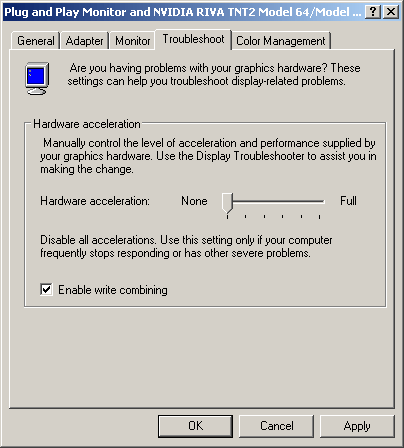
To change hardware acceleration (via Microsoft)
- Right-click the desktop, and then click Properties.
- In the Display Properties dialog box, click the Settings tab, and then click the Advanced button.
- Click the Troubleshoot tab, and then choose the desired level of hardware acceleration.
My two cents
Do not disable Hardware Acceleration if you do not encounter any video problem (e.g. lagging video). For old computer, it is a worth to try it. You can reverse the change easily, anyway. :)
By the way, updates your video card driver to the latest version would often increase video performance too. Here are the common video card driver download sites:
- ATI driver downloads
- NVIDIA driver downloads
