How to Setup Gmail IMAP Access?
 Google has launched IMAP access for Gmail for about a month but I never get it working yet…until today.
Google has launched IMAP access for Gmail for about a month but I never get it working yet…until today.
Table of Contents
Setup Gmail IMAP, Correctly
It is easy to setup Gmail IMAP. Simply create a new IMAP account on your email client and set the IMAP server as imap.gmail.com and smtp.gmail.com as outgoing email server.
You may refer to Gmail IMAP help page for detail, step-by-step instructions to setup Gmail IMAP access for your email clients.
Gmail IMAP is supported by most email software that support IMAP protocol, that including handheld devices like iPhone, and Blackberry.
It is easy but I made a silly mistake that I only discovered few minutes ago.
The mistake of setting Gmail IMAP access
Frankly, I did not read the Gmail IMAP setup instruction step-by-step. I only checked for the IMAP server address, that’s it. It was a mistake!
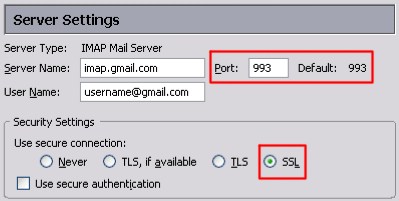
Image: Gmail IMAP – SSL Port
Gmail required secure connection (SSL) to connect to the IMAP server. The default non-secure connection port used is 143. Default SSL connection uses port 993.
I corrected the connection port and Gmail IMAP worked like a charm! It was very fast and downloaded 200+ emails in my Gmail INBOX.
Gmail access vs. IMAP access
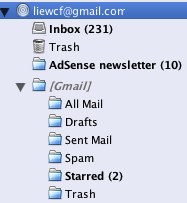 The Gmail labels become email folders. Emails in label are not downloaded automatically until you select the label folder. If you create a new folder under the account, it will become a new Gmail label.
The Gmail labels become email folders. Emails in label are not downloaded automatically until you select the label folder. If you create a new folder under the account, it will become a new Gmail label.
An email message with multiple labels will have duplicated copies in each label folders. The downloaded email messages are not threaded like in Gmail.
Deleted emails in your email client’s are stored in a Gmail label called [Imap]/Trash. To empty the deleted emails, you either empty the Trash folder in your email client or delete the emails in the label in Gmail.
Why IMAP access?
There are many advantages of having IMAP access to your mail box. IMAP means your mail box is synced across your devices instantly and automatically.
Email are kept until you delete and empty it. Downloaded emails on a device are still accessible on another device because the emails are still on the IMAP server.
I have multiple email accounts. With IMAP access, it means that I can check all of my email accounts in single email client. It is a way to improve productivity.
Also, I always wonder why Gmail does not have “Delete and Next” button to delete currently read email message and goes to the next email. It is the default action of most email client, and I love it. By checking Gmail via IMAP, I can do that now! “Next!”
Plus, I can search my Gmail emails offline… after my email software finished downloading 8908 email messages in the All Mail folder…
Problem with Gmail IMAP?
If you haven’t gotten Gmail IMAP working, read (again) the setup instruction, follows it step-by-step. Check the recommended IMAP client settings.
Still does not work? Ask in comment here or read the Gmail known issues with IMAP.
How do you make the best use of Gmail IMAP access? Please share with us.

