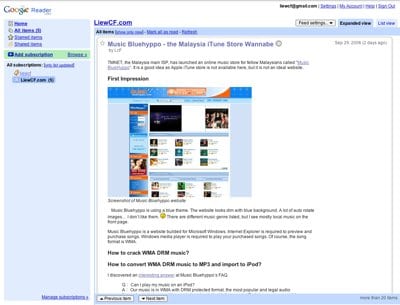Review: Philips Hue Light System
Smart lightning is the essential part of smart home concept. You should be able to control your home lights wherever you are, either in-house or traveling.
Philips Hue is well-known personal wireless lighting system. It allows you to control your lights wherever you are using your phone. The light support 16 million colours.
Disclosure: I have been given Philips Hue Lighting Kit as part of a product review. All thoughts and opinions in this review remain my own and I was in no way influenced by the company.
Table of Contents
Unbox Philips Hue Lighting Kit

The Philips Hue lighting kit set I received includes:
- 2x Philips Hue Bulb
- 1x Philips Hue Lightstrip Plus
- 1x Philips Hue Bridge
The Philips Hue bulb looks and feels like a normal LED bulb but heavier.
The Philips Hue Lightstrip includes the flexible lightstrip, a power cable with connector, a universal power adapter. You can see the LED lights through the transparency plastic strip
The Philips Bridge is how the lights become “smartâ€. It is the center of your Hue system and it supports up to 50 Hue lights.
The size is similar to an Apple TV box. It is white colour box with rounded corner, a big button and three LED lights for status on the top. The power port and LAN port are at the back.
Installation Setup
Hue Bulb

Hue bulb is the easiest to install. It is a standard E27 light bulb. Simply screw it into your home existing light bulb base. Done! The default light colour “warm white†with yellowish (though the specs writes “whiteâ€)
Hue Strip

Hue Strip has 3 components, the lightstrip, power cable, power adapter. Simply connect them together and you are good.

Feel free to bend it whatever shape you like. You can also cut it if too long or extend it to cover larger space (extenable up to 10m).
Hue Bridge

In order to connect to the Hue lights and make them “smartâ€, you need a Hue Bridge. Connect it to your home/office router LAN port using the included LAN cable, plug in power and done.

Hue Bridge requires a wired connection to your wireless router, whether it has internet connection or not, to connect with your phone in the same network.
Philips Hue app
After all Hue lights and Hue Bridge are installed and turned on, the next step is install Philips Hue app (available for iOS/Android) on your phone.

The app setup process is as easy as installing the Hue lights. It auto scan for your Hue Bridge and press the big button (push-link) on Hue Bridge, now your phone is connected to the Hue lighting system.
Next is adding your Hue lights via the app. Again, all Hue lights will be automatically detected. You also assign a room (living room, bed room, kitchen, toilet, etc) for each light.
- One Home can have multiple Rooms.
- One Room can has multiple Hue Lights.
- Each Hue Light can assigned to only one room.
- A Room setting allows you to control all Hue Lights in the space(Room) at once.
- Home setting will apply to all Lights in the house.
Now you can control the lights via your phone. Magic!

How does Philips Hue light system works?
Philips Hue system is connected using a wireless mesh network named Zigbee:
Zigbee is a low-cost, low-power, wireless mesh network standard targeted at battery-powered devices in wireless control and monitoring applications.
Zigbee wireless signal does not interference with your WiFi signal. No worry if you stay in busy WiFi network neighborhood.
Here is basically how the Hue light system works:
- The Hue lights connects to Hue Bridge via Zigbee.
- Hue Bridge connects to your wireless router via wired connection (LAN cable) to connect to the same network as your phone.
- Your phone send Hue commands to Hue Bridge
- Hue Bridge broadcast Hue commands to Hue lights
- Hue light responds to the command (on/off, colour)
Note: Just like your phone, the Hue lighting system also receives system updates. It takes up to 1 hour (Zigbee is a slow wireless network) to install update and lights may briefly turn off while updating.
Control your Hue lights, anytime anywhere
Besides remotely control the Hue lights, you can also schedule the lights, set a timer, and routine — even when you are away from home.

The Hue app comes with 11 default scenes to quickly change your lights:
- Savanna sunset
- Tropical twilight
- Arctiv aurora
- Spring blossom
- Relax
- Read
- Concentrate
- Energize
- Bright
- Dimmed
- Nightlight
Plus, you can set color for each individual light, using the default recipe or manually set a different color.

Sync Hue lights with music and movies
Though Philips stated on the Hue light box that it “sync lights with music and movies†but the official app does not have the feature.
So, how do you sync Hue lights with your music and movies?
Turns out you need to install 3rd party apps for Philips Hue. In the Hue app, you will find the “Apps we like†menu with list of apps that works with Philips Hue. Or, you can also search in iOS app store or Google Play Store for Hue apps. Most of them are free (with in-app purchase), others are premium (buy to install).
3rd party app installation is easy as 1-2-3:
- Install the app
- Launch the app and follow simple instruction (press the button on Hue Bridge)
- Done!
Here are some Hue 3rd party apps I tried:
Hue Matcher
Hue Matcher syncs Hue lights with your video/movie. Hue light change according to the movie scene. Basically, it is a camera that detect scene colour and change Hue light colours accordingly.
I used a tripod to place my phone in front of my TV to sync with Hue Strips. The setup looks stupid but it works, only slightly lag in colour changing.
hueManic
hueManic uses your phone’s microphone to detect the surrounding music (sound) and change Hue light colours.
Hue for Kids
For parents with young kids, Hue for Kids is fun to play with Hue light colours. My kids enjoy it very much (a bit too much).
Friends of Hue
You can also connect your Philips Hue system with other Smart Home Devices like Amazon Echo, Apple HomeKit, Google Home and many others of “Friends of Hueâ€.
Developers who are interested to develop for Philips Hue can refer to Hue Developer Program.
Thoughts
Philips Hue lightning system is surprisingly easy to install by yourselves. No screw. No tool needed. No complicated network setup.
We have a good habit to turn off lights whenever we leave a room. For Philips Hue, the light switch has to be turned on all the time. You probably need some time to get used to drawing out phone every time for switching on/off lights.
The power of Philips Hue lightning system is its integration with other Smart Home Devices and 3rd party apps. With the supports, you could control Philips Hue with voice commands, sync Hue lights with your movies and music, and other possibilities made available by Philips Hue Developer Program.