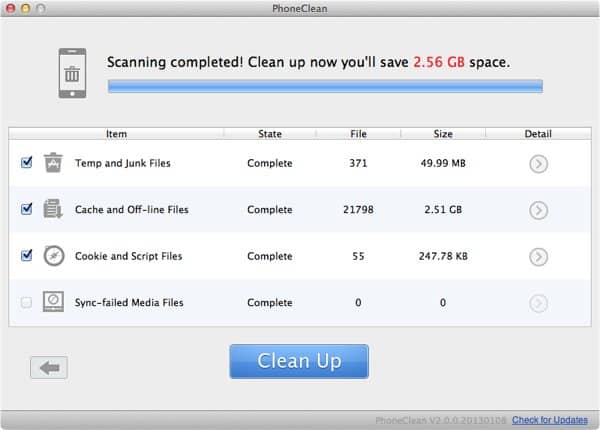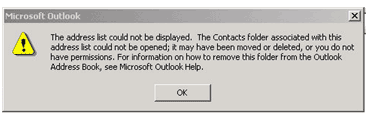iOS 5 Firmware: Direct Download, Manual Update, Fix Error 3002 & 3200
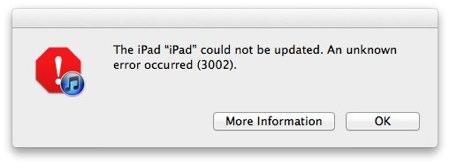
Apple has released iOS 5 mobile operating system and the update is available via iTunes but many users failed to update their iDevices (iPhone, iPad, iPod touch). Some are getting random error codes like Error 3002 & 3200.
In this article, you will learn how to manually download iOS 5 firmware and update your iDevices without getting error messages.
Download iOS 5 firmware
Visit this page to download iOS 5 firmware (.ipsw file) for your iDevice directly from Apple’s server. Use your favorite download manager for faster and resumable download.
Manually update to iOS 5
After you downloaded the correct iOS 5 firmware for your device, follow these steps to update to iOS 5:
- Quit iTunes software.
- Disconnect your iPhone/iPad/iPod touch from computer.
- Copy the downloaded iOS 5 firmware (.ipsw file) into the correct folder under iTunes folder:
On Windows:
%APPDATA%\Apple Computer\iTunes\{iDevice} Software UpdatesOn Mac:
~/Library/iTunes/{iDevice} Software UpdatesNotes:
- Replace {iDevice} in the path with: “iPhone”, “iPad” or “iPod” (without double quotations)
- %APPDATA% is a Windows “Application Data” folder. It might be a different path depending on your Windows version. You can access your “Application Data” folder by running this command from the Run box (Windows+R): %appdata%
- OS X Lion defaults to hiding user’s “Library” folder. To access it, open Finder > Go > Go to Folder… and type in:
~/Library(more info here)
- After copying the .ipsw iOS 5 firmware file, connect your iDevice to computer using USB cable.
- Launch iTunes, click on your iDevice in the left menu under “DEVICES”.
- Click “Check for Update” button on the right to update your iDevice to iOS 5. It will pick up the local .ipsw file (no more online download) and update your device without any error.
This manual installation method is rather complex and troublesome. Let me know in comment if you have problem to manually update to iOS 5.
The good news is that all of the future iOS updates will be “PC Free” and incremental. Small size updates are downloaded directly on your iDevice. So this is the last time you ever need to download hundreds Megabytes size iOS update. Cheers!
<
p>[Thanks Digital inspiration for the iOS 5 upgrade trick.]